Analytics for Powerpoint, Keynote, Google Slides and Canva Presentations
APRIL, 6 / 2021
Ever wished you could get analytics on your slide presentation? Well you're not alone and now you can. In this #howtosuperslide post we'll step through how to capture content performance and audience stats on any slide presentation, and what you can expect.
It seems like every SaaS product, social app or any digital product for that matter that we use today has some level of analytics baked in. Usage and performance data is presented to us in a slick dashboard or in context of a specific action or content item. It's unsurprising that we've become accustomed to quantifiable performance and expect instant gratification that comes from knowing what's working and what isn't.
So, it's strange to find products used by billions everyday that don't have any analytics to speak of at all, beyond presentation file activity. What then, as a user of Powerpoint, Keynote, Google Slides of Canva Presentation, are we to do? How can we gain insight to our content performance and audience profiling?
In this post, we'll explore two possible approaches to capturing statistics on any slide presentation, regardless of your chosen slide maker. We'll dive into the mechanics of each approach and what you can expect to get by way of presentation performance analytics. Let's dive in.
So, it's strange to find products used by billions everyday that don't have any analytics to speak of at all, beyond presentation file activity. What then, as a user of Powerpoint, Keynote, Google Slides of Canva Presentation, are we to do? How can we gain insight to our content performance and audience profiling?
In this post, we'll explore two possible approaches to capturing statistics on any slide presentation, regardless of your chosen slide maker. We'll dive into the mechanics of each approach and what you can expect to get by way of presentation performance analytics. Let's dive in.
Method 1: Linking Google Analytics to a Presentation
Data hungry presentation owners with some knowledge of Google Analytics (GA) for web analytics have developed an approach for getting web analytics on your slides. GA is one of many audience tracking tools and allows website owners to understand traffic to and on their site, including how long they stay and what they are viewing. So, in the context of slide presentations, the approach has been taken in an effort to capture similar insights to presentation views, visit duration and viewer demographics.
Basic setup of Google Analytics linked to a Presentation
Here's how you can go about completing a basic set up of Google Analytics on your publicly accessible slide presentation:
- Set up a Google Site to host your presentation.
- Embed your presentation on the site you created.
- Set up GA and point it to your site.
- Embed the tracking ID on your Google Site.
- Create UTM codes whenever you share the link to the Site/Presentation so you can track referral sources.
Advanced setup of Google Analytics with Event Tags
Here's how you can go about completing a more advanced setup of GA for richer presentation performance data:
- Set up Google Tag Manager (GTM)
- Enable variables
- Create an event tag
- Set up a trigger for the event and link them
- Repeat for each slide of your presentation
- If there are other specific interactions or elements on your slides you wish to track, you will need to create event tags and triggers for these as well
- Test thoroughly to ensure events have been set up correctly and data is flowing to your GA reports
- Publish changes in GTM
But isn't there a better way to do this?
So, what if you aren't skilled or don't have the time to wade into GA/GTM? What if you don't want to go through that setup every time you publish a presentation? And what if you want to capture the same types of analytics on a live event where you will present your slides? There is another way to capture presentation performance data that is quick, simple and scalable for all your presentations and event formats. Let's dive into it now.
Method 2: Presentation Analytics with Superslide
Upgrade your presentation analytics and speed up the set up process with Superslide. Superslide is a lightweight, easy-to-use tool that allows you to engage your audience and capture actionable insights. It works on any presentation, in all event formats, and is a piece of cake when using any slide maker, including Powerpoint, Keynote, Google Slides and Canva Presentations.
As an event owner, the easy publisher gets you ready to track audience engagement in minutes. Superslide allows you to quickly upload a copy of your slide presentation and, enrich it with links to supporting content and resources. You then get a unique set of tracking codes to embed in your Google Slides presentation. One unique code per slide.
These codes are used to capture and quantify audience engagement, and generate a customised performance report to review straight after your event. During your presentation, your audience naturally engages with the content. By harnessing dual screening, they can easily request, capture notes, share and learn more via smart links. No logins or passwords required.
As a presenter, the Superslide performance report gives you both a snapshot of headline performance of your presentation relative to your past events, as well as more in-depth content and audience level observations. Your report tells you which content performed best, and provides the unique engagement profile of each audience member, informing your next best actions. The report can be quickly and easily shared with the wider team or fed into your marketing/sales automation system to ensure swift follow-up and conversion on the specific topics of interest,
Present. Engage. Track. Act. With Superslide.
As an event owner, the easy publisher gets you ready to track audience engagement in minutes. Superslide allows you to quickly upload a copy of your slide presentation and, enrich it with links to supporting content and resources. You then get a unique set of tracking codes to embed in your Google Slides presentation. One unique code per slide.
These codes are used to capture and quantify audience engagement, and generate a customised performance report to review straight after your event. During your presentation, your audience naturally engages with the content. By harnessing dual screening, they can easily request, capture notes, share and learn more via smart links. No logins or passwords required.
As a presenter, the Superslide performance report gives you both a snapshot of headline performance of your presentation relative to your past events, as well as more in-depth content and audience level observations. Your report tells you which content performed best, and provides the unique engagement profile of each audience member, informing your next best actions. The report can be quickly and easily shared with the wider team or fed into your marketing/sales automation system to ensure swift follow-up and conversion on the specific topics of interest,
Present. Engage. Track. Act. With Superslide.
Quick setup for Presentation Analytics with Superslide
Here's how you can go about completing the setup of your presentation in Superslide to capture content performance and audience engagement data:
- Login to Superslide and create your event from the Dashboard.
- Export your slide presentation in PDF format and upload it to Superslide.
- Configure the coding settings for the first slide including: Add a Title for easy reference (optional), Generate a tracking code (yes/no), Add a link to related content or another item, Skip directly to the learn more link (yes/no)
- Repeat for each slide of your presentation.
- Review coding, edit configurations (as needed), then publish the presentation and download the tracking codes.
- Open the tracking codes folder and drag each code into the relevant slide in your master presentation. Resize and reposition the code, as needed.
- If you make changes to your presentation ahead of the event, export a PDF of only the updated slides and republish them in Superslide via the Dashboard.
- If you make changes to your event such as the date, start time or, event or presentation name, you can also quickly edit these in Superslide via the Dashboard.
So, what's your super slide?
Today, Superslide users span companies from all major sectors, from Technology startups and Financial Services, to Professional Services and more. They see lead volumes and quality rising, more deals closing and, customers activating faster and being retained for longer.
They've found their Superslide, have you? Get started with Superslide today. And start getting analytics on all your presentations with Powerpoint, Keynote, Google Slides or Canva Presentations.
They've found their Superslide, have you? Get started with Superslide today. And start getting analytics on all your presentations with Powerpoint, Keynote, Google Slides or Canva Presentations.
Related posts from the Superslide Blog
Dual-Screening is the Superpower you've overlooked for too long
With 68% of audience members searching for more information on what you are saying, as you present, opportunities abound for engagement, insight and next best action.We are the leading firm by delivering quality and value to our clients. All our professionals have more than 5 years of legal experiences. We like what we do.
Learn more
Our Top 5 Tools for all your Customer Events in 2021 - and their Killer Features we love
From invitation management and video platforms, to audience engagement and event analytics, you need to try these best of breed tools in your next customer event.
Learn more
Contact us
Have a question? Want a demo?
Email the team at hello@superslide.co
Email the team at hello@superslide.co
Our offices
Sydney, Australia
Singapore
Cluj, Romania
Singapore
Cluj, Romania
Work with us
Managing events, venues and platforms? Want to bring Superslide to your clients? We'd love to work together. Email the team at hello@superslide.co